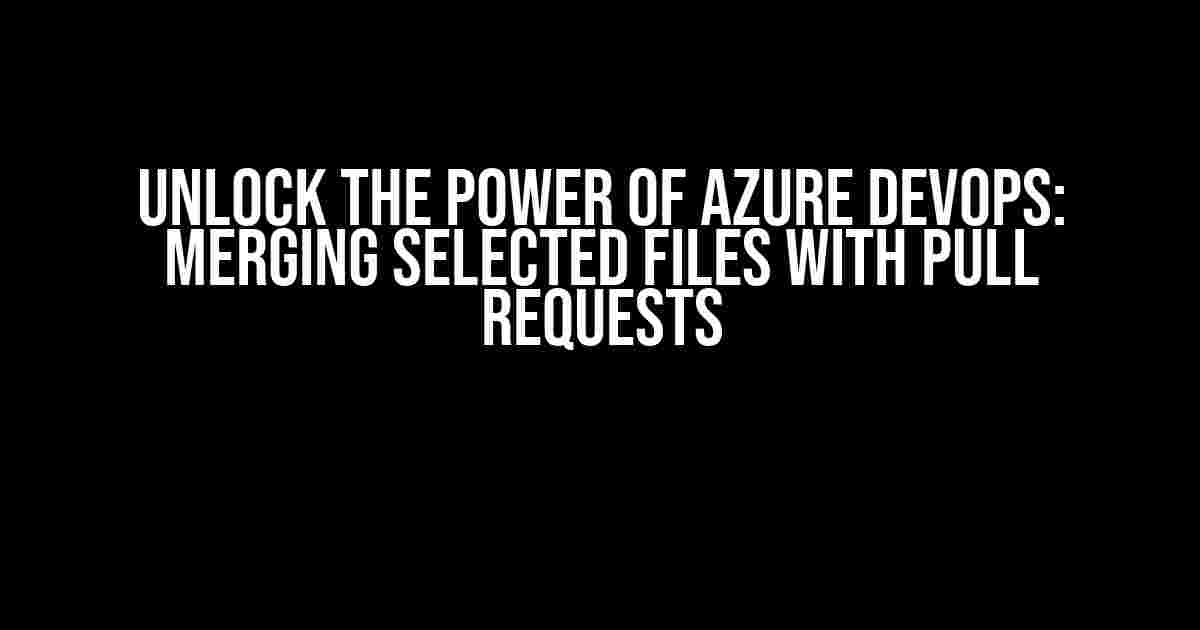Are you tired of dealing with the hassle of merging entire branches in Azure DevOps? Do you wish you could cherry-pick specific files to integrate from one branch to another? Look no further! This article will delve into the world of Azure DevOps pull requests and explore whether it’s possible to merge selected files between branches. Buckle up, and let’s dive in!
The Azure DevOps Pull Request Conundrum
Azure DevOps, a powerful suite of services for software development, offers a robust pull request feature to facilitate code reviews and collaboration. However, when it comes to merging code between branches, developers often face a dilemma: how to selectively merge specific files from one branch to another?
The short answer is, unfortunately, no – Azure DevOps pull request feature does not natively support merging selected files from one branch to another. But fear not, dear reader! This article will guide you through a step-by-step process to achieve this seemingly impossible feat.
The Limitations of Azure DevOps Pull Requests
To understand why Azure DevOps pull requests don’t support selective file merging, let’s take a closer look at how pull requests work:
- A pull request is created to merge changes from a source branch (e.g.,
feature/new-feature) to a target branch (e.g.,main). - The pull request includes all changes made to the source branch, including added, modified, and deleted files.
- When the pull request is approved and completed, all changes are merged into the target branch.
As you can see, the pull request feature is designed to merge an entire branch, not individual files. This can be problematic when you want to integrate specific changes from one branch to another without affecting the entire branch.
Achieving Selective File Merging with Azure DevOps
So, how do we overcome this limitation? Fear not, dear reader, for we have a few tricks up our sleeve! There are a few ways to achieve selective file merging in Azure DevOps:
Method 1: Manual File Copying
This method involves manually copying the desired files from the source branch to the target branch. Here’s how:
- In your Azure DevOps repository, navigate to the source branch (e.g.,
feature/new-feature). - Identify the files you want to merge into the target branch (e.g.,
main). - Copy the contents of these files.
- Navigate to the target branch (e.g.,
main) and create a new branch (e.g.,temp). - Paste the copied file contents into the corresponding files in the
tempbranch. - Create a pull request to merge the
tempbranch into the target branch (e.g.,main). - Approve and complete the pull request to merge the selective files.
This method is straightforward but can be time-consuming and error-prone, especially when dealing with a large number of files or complex changes.
Method 2: Using Git Cherry-Pick
This method takes advantage of Git’s cherry-pick feature to selectively merge individual commits from one branch to another. Here’s how:
- In your Azure DevOps repository, navigate to the target branch (e.g.,
main). - Use the Git command-line tool to cherry-pick the desired commits from the source branch (e.g.,
feature/new-feature). For example:git cherry-pick - Resolve any conflicts and commit the changes with a meaningful message.
- Push the updated branch to Azure DevOps.
This method is more efficient than manual file copying but requires a good understanding of Git and cherry-picking.
Method 3: Using Azure DevOps CLI
This method leverages the Azure DevOps CLI to automate the process of selectively merging files between branches. Here’s how:
- Install the Azure DevOps CLI on your machine.
- Use the following command to create a new branch (e.g.,
temp) from the target branch (e.g.,main):az devops invoke --organization--project --repo --branch main --new-branch temp - Use the following command to copy the desired files from the source branch (e.g.,
feature/new-feature) to thetempbranch:az devops invoke --organization--project --repo --branch feature/new-feature --files-to-copy , ,... --target-branch temp - Create a pull request to merge the
tempbranch into the target branch (e.g.,main). - Approve and complete the pull request to merge the selective files.
This method is the most efficient and automated way to achieve selective file merging in Azure DevOps.
Conclusion
While Azure DevOps pull request feature does not natively support merging selected files from one branch to another, we’ve explored three methods to overcome this limitation. From manual file copying to using Git cherry-pick and Azure DevOps CLI, each method has its pros and cons.
By following the steps outlined in this article, you’ll be able to selectively merge files between branches in Azure DevOps, streamlining your development workflow and improving collaboration with your team.
Best Practices
To get the most out of Azure DevOps pull requests and selective file merging:
- Use descriptive commit messages to facilitate easier cherry-picking.
- Use feature branches to isolate changes and make merging easier.
- Use Azure DevOps CLI to automate repetitive tasks.
- Test and validate changes thoroughly before merging.
By embracing these best practices and leveraging the methods outlined in this article, you’ll unlock the full potential of Azure DevOps and take your software development to the next level!
| Method | Advantages | Disadvantages |
|---|---|---|
| Manual File Copying | Easy to understand, no Git expertise required | Time-consuming, error-prone, and manual |
| Git Cherry-Pick | Efficient, flexible, and allows for selective commit merging | Requires Git expertise, can lead to conflicts |
| Azure DevOps CLI | Automated, efficient, and flexible | Requires Azure DevOps CLI installation and setup |
I hope this article has provided you with the insights and tools you need to overcome the limitations of Azure DevOps pull requests and achieve selective file merging. Happy coding!
Frequently Asked Question
Can Azure DevOps pull request feature allow selected files to be merged from one branch to another?
Unfortunately, Azure DevOps pull request feature does not natively support merging selected files from one branch to another. When you create a pull request, it includes all the changes made in the source branch. However, there are workarounds to achieve this, which we’ll explore in the following questions!
Is there a way to cherry-pick specific files from one branch to another in Azure DevOps?
Yes, you can use the cherry-pick command in Azure DevOps to apply specific commits or changes from one branch to another. This allows you to select specific files or changes and merge them into your target branch. You can do this using the Azure DevOps command-line interface or through the Azure DevOps UI.
How do I use the Azure DevOps command-line interface to cherry-pick specific files?
You can use the Azure DevOps command-line interface to cherry-pick specific files by using the `git cherry-pick` command followed by the commit hash or ID of the changes you want to apply. For example, `git cherry-pick
Can I use Azure DevOps UI to cherry-pick specific files instead of the command-line interface?
Yes, you can use the Azure DevOps UI to cherry-pick specific files. To do this, navigate to the Azure DevOps repository page, select the target branch, and click on the “New pull request” button. Then, select the source branch and click on the “Compare” button. In the compare view, select the specific files you want to cherry-pick and click on the “Cherry-pick” button. Follow the prompts to complete the cherry-pick process.
Are there any third-party extensions available to simplify the process of cherry-picking files in Azure DevOps?
Yes, there are third-party extensions available for Azure DevOps that can simplify the process of cherry-picking files. For example, the “Cherry Pick” extension by Microsoft DevLabs allows you to cherry-pick specific files or changes from one branch to another with a single click. You can explore the Azure DevOps Marketplace to find other extensions that meet your needs.